Onboarding
Start or resume an onboarding process
This tool will assist you with employee onboarding. Choose the applicable options below to receive instructions. You can check off items as they’re completed and save your progress at any time to resume later.
Customize your process below
Onboarding Support Resources
Onboarding Support Resources
Access to Office 365 Apps (Outlook, Excel, Word, PowerPoint, SharePoint, etc.)
If your Transferring Employee already has access to Office 365, the existing license will transfer with them. If their Office usage needs are changing, submit this request. If their Office usage needs are not changing, this request does not need to be submitted. Depending on the user and their needs, you will need to select different licenses.
How To:
- Follow link and fill in the employee’s information. You will need the user’s EID as well as basic information about their direct manager.
- After reviewing Marriott’s usage guidelines, the Select Your Location prompt will generate. Our property is a Field Location.

- The next question will ask what service you are ordering. This will depend on the requirements for the new employee’s role. Most users requiring Office 365 access will need an F3 Office 365 (Email Lite + Office Web Apps). This will grant access to Outlook, Word, Excel, PowerPoint, and many other web-based tools. Certain positions require the ability to use the desktop applications that allow for more complex utilization of apps like Office or Excel. That will be granted with the E3 version (Full Suite without Audio Conferencing). Please reference the Office License list for each job at our hotel for best practices when ordering this service.
- There will be two more questions that do not pertain to this property [Do you require a vanity domain specific to your property? Do you require a PSTN Conferencing Number?]. You can answer No to the final two questions then press Submit on the right side of the screen.
Access to Parking Garage/Hotel Keys
There are several departments that need to be contacted to grant your Department Transfer physical access to the property. Depending on where the employee is transferring, the Parking Garage form could still be needed.
(ex. Front desk employees do not need Convention Center access. An employee transferring from the Front Desk to a job in CS will need access requested for convention parking and Vineyard parking.)
How To:
- First, the employee will need to go to Security to get a Key Request form, a Parking Garage form, Name Tags, and their Star ID badge. The employee’s manager will need to sign the Key Request Form before it can be submitted. The Key Request Form will encompass all hard and soft keys needed.
- The Parking Garage Form needs to be submitted to the guest-facing Valet Office located at the front entrance of the hotel. The Parking Garage Form will allow them entry and exit permissions for the employee’s car using its license plate.
Email Distribution Lists
This access is managed by the owners or managers of the distribution list or shared inbox. You will need to connect with this person and request access. If you are unable to request access from the owner/manager, you can request access from your own manager using the link below.
If your Transferring Employee is part of any distribution lists related to their previous position, reach out to their former manager to get them removed.
Email Distribution Request Form
How do I grant access if I am the owner/manager of the list?
How To:
- To request access to a distribution list when you cannot connect with its manager, you will need to choose Other Changes to Shared/Department/Resource based Mailbox under the Select the Action portion of the request.

- Under Request Details, state which employee this request is for and their EID. Be sure to mention what access level you want to grant this person.
- Finish filling out the Name and Email sections for the employee.
- For location, select Americas, Location type will be Marriott Property (Managed or Franchise), Brand is Gaylord Hotels, and the Marsha is DALGT.
- Add any comments to the comment section and click Review and Submit to send your request.
Access to Department Apps (FSPMS, Oracle MICROS, Book4Time, Transcendent, etc.)
The Work Readiness Request is designed to grant access to many systems and applications when the respective items are selected. It does not cover all accesses that your new employee might need.
There is a Local ID Request Form that can be used to request access to other apps, such as FSPMS, Oracle MICROS, Book4Time, Transcendent, etc.
For any accesses not represented on these two forms, you will need to partner with department champions who manage different applications and systems to grant your new employee access. This is typically handled through email.
How To:
- Change the Requested For field to the name of your new employee. There will be a list to choose from and you need to have already completed the Work Readiness Request for this employee and have it fulfilled in order to proceed with the Local ID Request.
- Make sure that the manager information is correct and select Yes for this field.
- Fill in the Marsha Code, Work Discipline, and Application List questions. This is where you provide information about the employee and their role and can specify the application(s) that you are requesting.
- There will be follow up questions regarding the applications you select. Answer them to the best of your ability. An example image is included below. Click Submit Now on the right-hand side when all questions are answered.
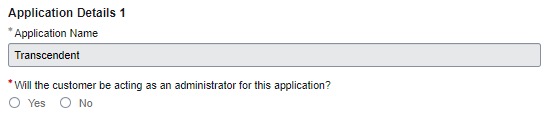
Work Readiness Request
Every new employee will need the Work Readiness Request submitted for them. When this request is submitted, the IT Service Desk will create the account and give the user network access.
When submitting the Work Readiness Request, you will be prompted to insert a model user. The model user needs to be the same position as the new hire.
How To:
- Follow link and fill in the employee’s information. You will need the user’s EID as well as basic information about whether they are coming from inside Marriott or another company.
- There will be a few questions regarding which Gaylord property they are being hired at as well as their job title. You will also need to specify if they need computer login access. If yes, specify here:
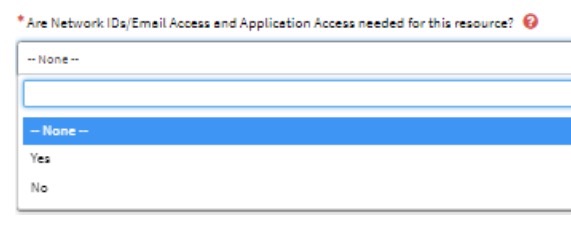
- Next, specify the HR representative that has been assisting with the employee’s onboarding and the Security contact for the hiring property. This will automatically alert each department contact to inform them that a new hire is being processed so they can start preparing access and resources for the employee.
- For access to various on-site resources (PMS, Micros, Book4Time, etc.), please see the Access to Department Apps (FSPMS, Oracle MICROS, Book4Time, Transcendent, etc.), which is located in onboarding support.
Access to Office 365 Apps (Outlook, Excel, Word, PowerPoint, SharePoint, etc.)
This request needs to be submitted for access to Office products such as Microsoft Word, Excel, or certain versions of Outlook. Depending on the user and their needs, you will need to select different licenses.
How To:
- Follow link and fill in the employee’s information. You will need the user’s EID as well as basic information about their direct manager.
- After reviewing Marriott’s usage guidelines, the Select Your Location prompt will generate. Our property is a Field Location.

- The next question will ask what service you are ordering. This will depend on the requirements for the new employee’s role. Most users requiring Office 365 access will need an F3 Office 365 (Email Lite + Office Web Apps). This will grant access to Outlook, Word, Excel, PowerPoint, and many other web-based tools. Certain positions require the ability to use the desktop applications that allow for more complex utilization of apps like Office or Excel. That will be granted with the E3 version (Full Suite without Audio Conferencing). Please reference the Office License list for each job at our hotel for best practices when ordering this service.
- There will be two more questions that do not pertain to this property [Do you require a vanity domain specific to your property? Do you require a PSTN Conferencing Number?]. You can answer No to the final two questions then press Submit on the right side of the screen.
Access to Parking Garage/Hotel Keys
There are several departments that need to be contacted to grant an employee physical access to the property.
How To:
- First, the employee will need to go to Security to get a Key Request form, a Parking Garage form, Name Tags, and their Star ID badge. The employee’s manager will need to sign the Key Request Form before it can be submitted. The Key Request Form will encompass all hard and soft keys needed.
- The Parking Garage Form needs to be submitted to the guest-facing Valet Office located at the front entrance of the hotel. The Parking Garage Form will allow them entry and exit permissions for the employee’s car using its license plate.
Email Distribution Lists
This access is managed by the owners or managers of the distribution list or shared inbox. You will need to connect with this person and request access. If you are unable to request access from the owner/manager, you can request access from your own manager using the link below.
Email Distribution Request Form
How do I grant access if I am the owner/manager of the list?
How To:
- To request access to a distribution list when you cannot connect with its manager, you will need to choose Other Changes to Shared/Department/Resource based Mailbox under the Select the Action portion of the request.

- Under Request Details, state which employee this request is for and their EID. Be sure to mention what access level you want to grant this person.
- Finish filling out the Name and Email sections for the employee.
- For location, select Americas, Location type will be Marriott Property (Managed or Franchise), Brand is Gaylord Hotels, and the Marsha is DALGT.
- Add any comments to the comment section and click Review and Submit to send your request.
Work Readiness Request
Every Employee Unit Transfer will need the Work Readiness Request submitted for them. When this request is submitted, the IT Service Desk will create the account and give the user network access
When submitting the Work Readiness Request, you will be prompted to insert a model user. The model user needs to be the same position as the new hire.
How To:
- Follow link and fill in the employee’s information. You will need the user’s EID as well as basic information about whether they are coming from inside Marriott or another company.
- There will be a few questions regarding which Gaylord property they are being hired at as well as their job title. You will also need to specify if they need computer login access. If yes, specify here:
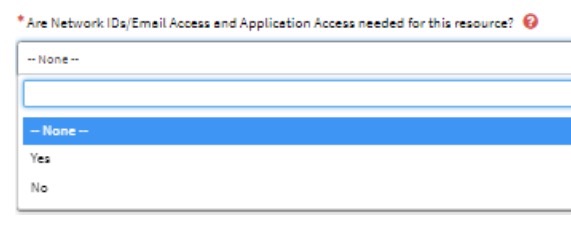
- Next, specify the HR representative that has been assisting with the employee’s onboarding and the Security contact for the hiring property. This will automatically alert each department contact to inform them that a new hire is being processed so they can start preparing access and resources for the employee.
- For access to various on-site resources (PMS, Micros, Book4Time, etc.), please see the Access to Department Apps (FSPMS, Oracle MICROS, Book4Time, Transcendent, etc.), which is located in onboarding support.
Access to Office 365 Apps (Outlook, Excel, Word, PowerPoint, SharePoint, etc.)
If your employee is coming from another Marriott job and has an existing license, it will transfer with them. If their Office usage needs are changing, submit this request. If their Office usage needs are not changing, this request does not need to be submitted. Depending on the user and their needs, you will need to select different licenses.
How To:
- Follow link and fill in the employee’s information. You will need the user’s EID as well as basic information about their direct manager.
- After reviewing Marriott’s usage guidelines, the Select Your Location prompt will generate. Our property is a Field Location.

- The next question will ask what service you are ordering. This will depend on the requirements for the new employee’s role. Most users requiring Office 365 access will need an F3 Office 365 (Email Lite + Office Web Apps). This will grant access to Outlook, Word, Excel, PowerPoint, and many other web-based tools. Certain positions require the ability to use the desktop applications that allow for more complex utilization of apps like Office or Excel. That will be granted with the E3 version (Full Suite without Audio Conferencing). Please reference the Office License list for each job at our hotel for best practices when ordering this service.
- There will be two more questions that do not pertain to this property [Do you require a vanity domain specific to your property? Do you require a PSTN Conferencing Number?]. You can answer No to the final two questions then press Submit on the right side of the screen.
Access to Parking Garage/Hotel Keys
There are several departments that need to be contacted to grant an employee physical access to the property.
How To:
- First, the employee will need to go to Security to get a Key Request form, a Parking Garage form, Name Tags, and their Star ID badge. The employee’s manager will need to sign the Key Request Form before it can be submitted. The Key Request Form will encompass all hard and soft keys needed.
- The Parking Garage Form needs to be submitted to the guest-facing Valet Office located at the front entrance of the hotel. The Parking Garage Form will allow them entry and exit permissions for the employee’s car using its license plate.
Email Distribution Lists
This access is managed by the owners or managers of the distribution list or shared inbox. You will need to connect with this person and request access. If you are unable to request access from the owner/manager, you can request access from your own manager using the link below.
Email Distribution Request Form
How do I grant access if I am the owner/manager of the list?
How To:
- To request access to a distribution list when you cannot connect with its manager, you will need to choose Other Changes to Shared/Department/Resource based Mailbox under the Select the Action portion of the request.

- Under Request Details, state which employee this request is for and their EID. Be sure to mention what access level you want to grant this person.
- Finish filling out the Name and Email sections for the employee.
- For location, select Americas, Location type will be Marriott Property (Managed or Franchise), Brand is Gaylord Hotels, and the Marsha is DALGT.
- Add any comments to the comment section and click Review and Submit to send your request.
Access to Department Apps (FSPMS, Oracle MICROS, Book4Time, Transcendent, etc.)
The Work Readiness Request is designed to grant access to many systems and applications when the respective items are selected. It does not cover all accesses that your new employee might need.
There is a Local ID Request Form that can be used to request access to other apps, such as FSPMS, Oracle MICROS, Book4Time, Transcendent, etc.
For any accesses not represented on these two forms, you will need to partner with department champions who manage different applications and systems to grant your new employee access. This is typically handled through email.
How To:
- Change the Requested For field to the name of your new employee. There will be a list to choose from and you need to have already completed the Work Readiness Request for this employee and have it fulfilled in order to proceed with the Local ID Request.
- Make sure that the manager information is correct and select Yes for this field.
- Fill in the Marsha Code, Work Discipline, and Application List questions. This is where you provide information about the employee and their role and can specify the application(s) that you are requesting.
- There will be follow up questions regarding the applications you select. Answer them to the best of your ability. An example image is included below. Click Submit Now on the right-hand side when all questions are answered.
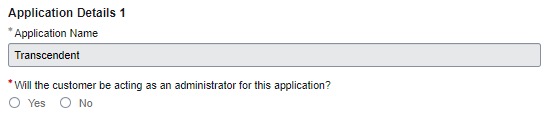
Work Exit Request
This request needs to be submitted for individuals who are leaving the organization. The Work Exit Request is for all Marriott employees and has several questions regarding location and property details.
Do not submit this request if your employee is transferring to another Marriott property.
Work Exit Request Form – Employee Center
How To:
- Enter the name or EID of the exiting employee in the Requested For field then confirm that the Terminating Resource Information auto-filled correctly.
- Select Full Service for the Terminating Resource’s Property Field and US for the Region Field.
- For Terminating Resource’s Property Type, select Property or Above Property Level and when Please select the Resource Type populates, select MI Associate. Lastly, select US for Terminating Resource’s location.
- Confirm that the Manager Information is correct and select Yes.
- Determine whether your employee needs to be terminated immediately. Specify Yes for immediate termination or No and an Effective Exit Date.
- For Work Exit Software Licenses, IR Field Associate/On-Property System Contact, and Access Administrator Info you can select No. The IR Field Associate/On-Property System Contact field requires a Marsha code as well. All other fields for these three questions can be left blank.
- Finally, in the Miscellaneous Information section, the answers will depend on the position of the employee. Most employees will need their email account deleted. Note that generic email accounts should not be deleted. Generic email accounts should only be deleted if the job will not ever be filled after the current employee leaves.
Remove or Change Access to Parking Garage/Hotel Keys
It is the responsibility of the exiting employee’s manager to gather any hard or soft keys and the ID badge of the employee on their final day of employment.
If the employee leaves without notice, notify the Security department. They will take appropriate next steps to mitigate any access security risks.
If the employee is transferring between departments, coordinate with the Security department to remove access and keys that are no longer needed for the new position.
Remove Access to Department Apps (FSPMS, Oracle MICROS, Book4Time, Transcendent, etc.)
Notify Human Resources of the staffing change and they will work with the application champions to make sure all unnecessary access is removed.
Don’t see the issue you’re encountering?
We have more options for you on the Service Now home page.
